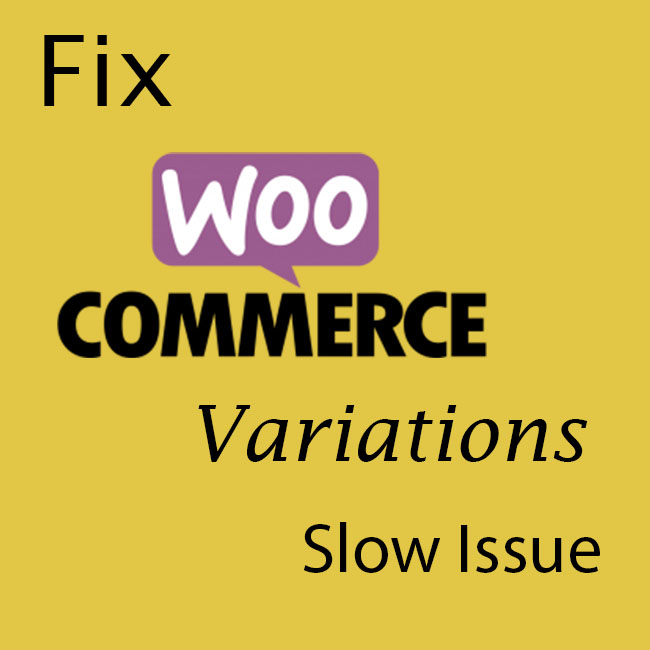
So you setup your website, you’ve added all of your products, you made your site slick and pretty at the same time and now when you go to test out your product pages your Woocommerce Variations are SLOW.
This is a big problem and the reason is because the longer it takes for your page to load (i.e – the slower your Woocommerce product page is) the lower your conversion rate (the less people who will buy your stuff).
The reason is simple. Amazon did a powerful study years ago where they basically tested the impact of page speed on their sales. And the results were downright SHOCKING!
10 years ago Amazon found that for every 100ms (that’s 1/10 th of a second) of wait time they lost 1% in sales.
Now that you know WHY you need to fix this As Soon As Possible here’s some steps to help fix the problem.
1. Check Your Average Product Page Load Speed
I’m very data driven and when it comes to resolving and diagnosing WordPress and woocommerce issues you should take a data driven approach as well.
So before you go off installing plugins, changing settings and potentially adding on to the problem, you need to figure out if its pages with lots of variations thats slow or is it all of them.
The easiest and fastest way to test your Woocommerce product page speed is to enter your product page URLs (not your homepage) into: https://gtmetrix.com/
I would recommend you test the following
- Product page without variations
- Product page with many variations
- Product page with a few variations
- Your homepage
Don’t look at anything other than the Fully Loaded Time
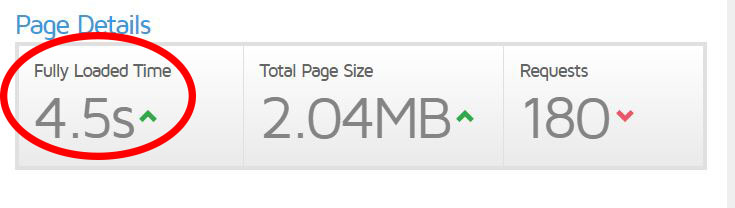
What you may find is that all of your pages are consistently around the same speed or certain product pages are slower than others.
2. Pick A Fast Webhost
Before I go over what to do in WordPress to help fix your slow Woocommerce Variations issue I cannot stress enough the importance of putting your WordPress site on a FAST webhost.
The tips I’m about to give you are like strapping a rocket to your car.
Which do you think would go faster, strapping a rocket to a car that has 3 flat tires or a car that has 4 brand new racing tires ready to go?
That’s what happens when you try to optimize WordPress while you’re on a crappy webhost.
And the reason is because all web hosting companies are NOT made equal. I had to learn this the hardway when I signed up for Bluehost.
After getting some really flaky reporting with my sales (Google Analytics and my Facebook Pixel would constantly not report a large number of my sales) I finally went through my checkout process as if I was a customer.
To my surprise my checkout confirmation page took FOREVER to load which was causing the issue. (check if you’re having this same issue as well)
Not only was my website slow while on Bluehost, they never turned my backups on! And yes, the only reason I found that out was when I had to restore my site due to a plugin issue.
After doing some digging, that not ever webhosts invests in fast servers.
I eventually switched to Siteground which has servers optimized for WordPress and use SSD (Solid State Drives) and is highly recommended on tons of Facebook polls.
Once I moved my site over (they’ll migrate your site for free as well) every page on my website loaded dramatically faster.
3. Use A Cache Plugin
A cache plugin allows you to save “static” webpages on your server so after the first visit your page loads dramatically quicker.
The reason is because as your page loads WordPress is going to the database and finding all the information (and variations) that belongs on that product page. And depending on how much information it needs to pull from the database this can take a while especially if you’re on a slow webhost.
Siteground automatically comes with their own cache plugin called SG Optimizer.
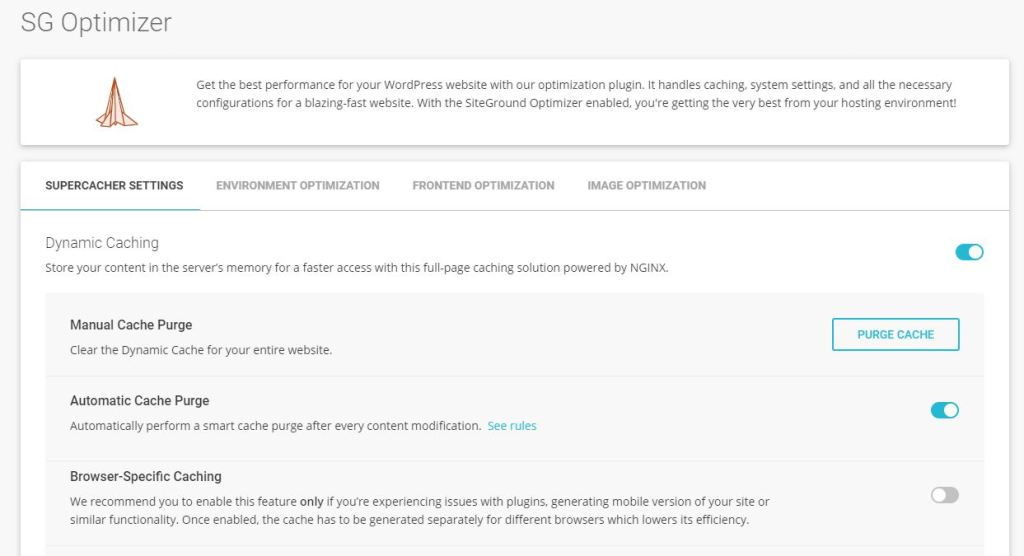
But if you’re on another webhost I would highly recommend WP Rocket.
4. Optimize Your WordPress Database
Your WordPress database is where all your content and information lives on your WordPress site.
Overtime your WordPress database can become “bloated” and inefficient. There may be several revisions of posts that you don’t need, trashed, unapproved or SPAM comments, pingbacks, trackbacks and more.
The bigger your database is the longer it will take to WordPress to get the information it needs from it like your Woocommerce variations when your product page loads.
WP Rocket has a database cleanup tool but if you don’t want to use WP Rocket then I highly suggest WP Optimize.
5. Use Less Woocommerce Attributes
Woocommerce does not have a limit on the amount of variations you can add to a product page. But the more attributes you have for your products the more variations you are creating.
But if all the steps above don’t work and you narrowed your speed issue to your Woocommerce variations then I would suggest you find a way to use less attributes.
You might want to use a plugin to create check boxes or radio buttons to replace or limit having to make so many variations for your product page.
6. Hire A Woocommerce Expert
If the problem is a big issue you may want to have a Woocommerce expert take a look at your database queries, your database as a whole as well as your WordPress environment to see what is going on.
If you need help with this feel free to contact me.
In conclusion the faster you can make your product pages the higher your website conversions will be.
And if you follow these 6 tips I’m sure you’ll end up with a much faster loading product page by the end.
If you have any comments or questions or if you found this article helpful let me know in the comments.